




How to download and use animated GIF images
|
To use ARG! animated GIFs, you must save the animated image so you can use your own copy. Here are some detailed instructions:
On some devices, you can drag and drop the animation off the browser window to save it. Place your copy of the animation on your Web page the same way you can place any image. You do not need anything extra to make it animate for Chrome, Firefox, Safari, Microsoft Internet Explorer or Microsoft Edge. How to place it on your page:For instance, if we wanted to use "arg-red.gif" on our web page...
It really is that easy. You can view the file offline in most browsers (Chrome, Safari or MS Edge). Terms of use for ARG! Cartoon GIFs include giving the ARG! site at ArtieStick.com a link on your site. But please don't link directly to any particular animated image (that does not work, anyway, and even if it did, it causes unnecessary work for our server). Please download the animation and upload it to your own Web space. We suggest that you use the animations sparingly. Having too many on the same page may cause problems and can certainly make concentration difficult. If you have trouble with Web page coding (HTML), many sites offer free help and tutorials. There is also a lot of great WYSIWYG (what you see is what you get) web editing software in the marketplace. Many volunteers offer help as well. How to use animations in e-mail:
|
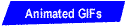
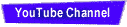
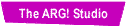
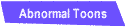
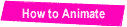
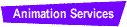
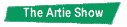
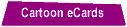
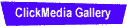
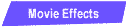
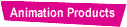
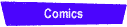
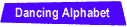
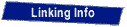
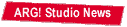
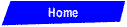
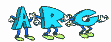 Email us |
ARG! Cartoon Animation, LLC phone 720.989.1251 |





Copyright © 2024 ARG! Cartoon Animation™. Updated 03/03/2020